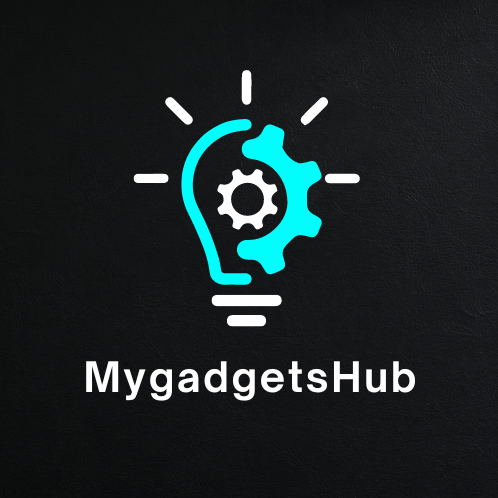Taking notes on an iPad has become incredibly popular thanks to the power, portability, and versatility of these devices. With the right note-taking app, your iPad can become an indispensable tool for organizing your thoughts and capturing information.
But with dozens of note apps available for iPadOS, how do you determine which one best fits your needs?
We’ve tested and ranked the top 15 note-taking apps for the iPad based on features, usability, and flexibility.
Whether you want to handwrite notes, record audio, scan documents, collaborate with others, or have your notes available across all your devices, there’s a great iPad note app listed here to help you stay organized.
Top Note-Taking App Picks For iPad
Here are our picks for the very best note apps to use on an iPad:
1 – Notability – Best Overall Note App for iPad
Notability has earned its place as the best overall note-taking app for iPad. Its intuitive design, versatile features, and easy cross-device syncing make it our top choice. Handwriting and typing notes are seamless, with auto-sync between devices so notes are always accessible.
An endless canvas, audio recording while taking notes, importing and annotating PDFs, scanning documents with the camera, convenient organization tools, and more make this a robust note management app. Student-focused features like organizing notes by class make Notability a top pick for academics.
Notability strikes the perfect balance of power and usability. Unless you have specialized needs like extensive typing, markup, or easy collaboration, Notability is an excellent all-around choice.
Key Features:
- Audio recording
- Handwrite or type notes
- Annotate PDFs
- Document scanning
- iCloud sync between devices
- Student-friendly features
2 – GoodNotes 5 – Best Handwriting Experience
If you’ll primarily be handwriting notes on your iPad, GoodNotes 5 offers the best writing experience. Their zoom writing feature gives you plenty of room to write while automatically advancing down the page. Besides the exceptional handwriting capabilities, GoodNotes allows you to blend typing, drawings, PDF annotation, document scanning, and media recordings in your notes. Organize all your notes into notebooks, just like the real thing.
GoodNotes has less overall capability than Notability but outshines it for free-form writing. If you’ll be scribbling or drawing more than typing, it’s an excellent choice.
Key Features:
- Zoom writing for big handwriting
- Realistic notebooks
- Drawing tools
- Annotations
- Audio memos
- Quick shape recognition
3 – Evernote – Most Organized Notes Across Devices
For complex projects with research from many sources, Evernote helps you organize disparate information into elegant notebooks. Save web clips, documents, media, handwritten notes, and typed text. Everything is tagged, stacked, pinned, and easily searched.
Evernote operates on just about any device. Are you working on a project across desktop, phone, tablet, and browser windows? Evernote’s perfect cross-platform synchronization keeps everything accessible. For serious research projects, it’s the gold standard.
The free version is surprisingly fully featured. While hardcore users may want a premium for expanded monthly upload allowances and advanced features, Evernote gives you immense organizational prowess without spending a dime.
Key Features:
- Web Clipper browser extension
- Document scanner
- Media/file embedding
- Cross-device sync
- Tagging and stacks
- Document search
4 – OneNote – Flawless Cross-Platform Note Syncing
OneNote’s greatest strength is its seamless integration across Windows, macOS, iOS, and Android. For a pure Microsoft shop, it can’t be beat. Type, write, or dictate notes into OneNote on one device and find them instantly available on your other devices.
Embedded media, document scanners, basic drawing tools, and audio recording allow you to capture lots of information. Notebooks contain section groups and individual pages to organize everything.
OneNote doesn’t quite match the refinement of dedicated note apps. But if you want your iPad notes flawlessly syncing to your PCs and access to other Microsoft Office features, it brings excellent cross-device power.
Key Features:
- Precise syncing across devices/platforms
- Document scanner with OCR
- Office app integration
- Media attachments
- Share notes with others
- Basic drawing tools
Browsing and Privacy Considerations
As you evaluate note-taking apps, consider how they handle your private data. Do they collect more information than needed? Can you control if sync fails and whether others may access your notes?
Carefully review privacy policies and FAQs to understand how notes are stored, synced, accessed by the app vendor, shared with partners, or if personal data is marketed.
Lean towards apps that encrypt data in transit and at rest, with strong access controls. Make informed decisions, balancing convenience with reasonable privacy.
5 – Bear – Excellent Markdown Support
Bear brings a clean design optimized for reading and writing notes. It uses Markdown syntax to apply formatting as you type, without menus or buttons. For developers, journalists, bloggers, and technical writers, it’s perfect.
Real-time sync keeps notes available across Apple devices or the web. Flexible organization tools like tagging, linking notes, To-do lists, and pinning favourites allow your systems of notes to mimic your thought processes.
If you think in Markdown or just like the clean formatting it enables, Bear is a uniquely powerful option. The iPad’s big screen makes it ideal for writing in Bear.
Key Features:
- Markdown syntax formatting
- Flexible organizational system
- Real-time iCloud sync
- Reads nicely full full-screen
- Supports code blocks, TODO lists, etc.
6 – Noteshelf – Robust Formatting Options
Noteshelf delivers one of the most refined handwriting experiences. With massive paper templates, gorgeous pens, highlighters, shapes, and other tools, it’s exceptionally pleasurable to create handwritten notes.
But it also brings robust integration for typing, images, web clips, recording audio, scanning documents, and filling out forms. Organize with dividers, categories, smart folders, Favorites, and more.
If you’ll handwrite notes but also want text formatting options, document imports, flexible organization, and multimedia attachments, Noteshelf is compelling. Noteshelf is not the right choice if Markdown support matters. But otherwise, it’s quite versatile.
Key Features:
- Gorgeous handwriting experience
- Diverse writing/drawing tools
- Audio recordings
- Document scanner
- Robust organization
- Text formatting
7 – Zoho Notebook – Great for Collaborating on Notes
Zoho Notebook makes collaborating on notes elegant. Share entire notebooks or individual notes and see changes in real time. Effortlessly work together on meeting minutes, project plans, research notes, or trip itineraries.
Besides collaborative chops, Zoho brings expected features like document scanning, typing, tagging, TODO lists, reminders, and more. It won’t replace Notability for complex media needs but brings better sharing and teamwork.
For basic notes that sometimes need input from others, Zoho Notebook strikes an excellent balance of features and collaborative utility.
Key Features:
- Share notes for real-time collaboration
- Document scanner
- Images/files attachments
- Type or handwrite notes
- Tagging and search
- Spellcheck while typing
- Reminders for notes
8 – Notes – Simple, Free Note-Taking
The aptly named Notes app offers a surprisingly capable free basic note-taking option. With iPadOS 16, Notes delivers seamless iCloud sync, document scans, tagging, and even collaboration via iCloud Shared Notes.
The typing experience is great, but the handwriting feels basic. And complex media embedding isn’t its strength. But for typing meeting notes, class lectures, quick thoughts, or basic documentation, Notes delivers.
Since Notes comes free on iPadOS, it makes a perfectly reasonable starter note app. Power users will quickly require expanded features, but every iPad can meet basic needs with Notes.
Key Features:
- Simple typing interface
- Checklists and indentation
- Document scanning
- Shared Notes collaboration
- Quick Search notes
- Media attachments
- Tables for notes
9 – Milanote – Visually Organize Ideas
Milanote provides an infinite visual canvas to brainstorm ideas, layout projects, collect inspiration, or organize your life. Visual thinkers can map concepts spatially, and connect ideas with arrows, frames, lines, and containers. Drop in images, documents, and links with intuitive drag-and-drop ease.
Collaborate on boards in real-time, or keep them private. The flexibility empowers any sort of organizational or creative work. Tables further allow for managing project details.
For linear notes, Milanote falls short. But to organize disparate ideas, research, and media across a big-picture workspace, Milanote is magic.
Key Features:
- Infinite visual canvas
- Frames, arrows, containers
- Real-time collaboration
- Upload any file type
- Drag-and-drop organization
- Native tables
10 – Google Keep – Frictionless Notes Access
Google Keep offers stupidly simple notes. Type a title and text in the browser or app and they instantaneously reach all devices. Audio recordings, checklists, images, and drawings complete basic capabilities.
But true power comes from Google’s search prowess. Every word gets indexed for lightning-fast searches across all notes. Plus, Google Assistant voice commands make notes accessible without typing.
For basic quick notes needed everywhere, no barriers to starting a new note, and effortless search for past scribbles, Google Keep does the job admirably. Digital Hikes Institute classes expand on apps like Google Keep for writing productive notes.
Key Features:
- Simple typing interface
- Audio recordings
- Quick access on all devices
- Voice controlled notes
- Robust search notes
- Collaborative notes
- Checklists
11 – Craft – Smooth Document Capture
Craft stands out for frictionless document capture. Quickly scan any document with smart edge detection and perspective correction for crisp digitization. Drag and drop pages to reorder or split/merge capabilities for efficient organization.
Besides scanning, Craft allows annotating PDFs or photos. Record audio tied to images, too. Optical character recognition even makes text documents searchable.
For occasionally capturing a menu, receipt, or paper document, Craft perfectly fills the need. It lacks advanced note features but excels at making document capture easy.
Key Features:
- Intelligent document scanning
- Audio annotations
- Reorder, split, and merge pages
- Annotate PDFs and images
- OCR for searchable text
- iCloud sync across devices
12 – Notes Writer Pro – Powerful Typing Focus
Notes Writer Pro focuses squarely on typing. The clean interface removes all distractions for writing. Notes easily format headings, lists, bold, italic, and quotes as you write. Images and audio recordings are embedded cleanly without interface clutter.
Organize notes by colour with category assignments or traditional folding. Link between notes for quick connections. Use quick search, pinning favourite notes, or traditional folder structures to manage information.
If your notes skew toward prose rather than handwriting, Notes Writer Pro brings excellent power with minimal interface interference. Markdown fans should compare its capabilities versus Bear.
Key Features:
- Clean typing interface
- Multi-level lists
- Multi-level headings
- Favourites and colour coding
- Link notes internally
- Audio embedding
Browsing And Privacy Considerations
What data do these apps collect about usage patterns or note contents? Carefully check privacy protections before capturing sensitive information. While convenience matters, make informed decisions about your data.
13 – Whink – Digital Ink For Hand-Drawn Sketches
Sometimes you need free-flowing ink canvases for illustration concepts, idea mappings, fashion sketches, or designing spaces. Whink delivers those with advanced hand drawing tools, perfect for Apple Pencil.
Work on vast canvases or constrained frames. Draw shapes and lines or ink-freehand illustrations. Add typed details with text boxes. Even pull in images to annotate or augment drawings.
For all hand-drawn artwork, mockups, or creative uses for iPad + Pencil, Whink rocks. Save work to the Whink cloud or share easily with others. If sketches help your creative process, Whink is a perfect conduit.
Key Features:
- Digital sketching/drawing
- Handwriting recognition
- Image/PDF imports
- Advanced Apple Pencil support
- Frames with auto-expanding space
- Whink cloud storage
14 – CollaNote – Flawless Real-Time Collaboration
CollaNote allows groups to write on a shared canvas in real time, no matter where collaborators sit. Brainstorming sessions gain incredible power when ideas can flow naturally yet everyone participates.
Besides the excellent concurrent editing, CollaNote brings expected features like uploading images, commenting on specific elements, using shapes and lines, and accessing previous versions. Participants can use mobile or desktop devices equally.
For workshops, design sessions, research groups, or classroom activities, unlocking simultaneous inputs accelerates creativity and insights. Give CollaNote a spin for your next brainstorm.
Key Features:
- Simultaneous multi-person editing
- Comments on specific elements
- Upload images
- Drawing tools
- Access previous versions
- Cross-platform support
15 – Notes Plus – Top Notch PDF Markup

Notes Plus uniquely focuses its impressive tools on annotating PDF documents. Forget simple digital highlighters. Notes Plus brings exceptional power more akin to Acrobat Pro than a basic markup tool.
Annotate with highlights, shapes, comments, signatures, strike-throughs, underlining, and more. Measurement tools accurately track distances and areas on documents. Best of all, handwriting converts to text for indexing and search.
If your iPad note-taking centres on intensive PDF markup rather than free-flowing notes, Notes Plus is an incredibly powerful option not found in more generalized tools.
Key Features:
- Annotate PDF documents
- Handwriting recognition
- Advanced shape/line/text tools
- Measurement annotations
- Indexing and search notes
- Cloud services integration
Conclusion
The best iPad note-taking apps like Notability and GoodNotes allow users diverse functionality for typing, writing, recording audio, organizing, collaborating, and more.
When choosing an iPad note app, consider key factors like data entry method, organization tools, multimedia features, and price model. With the right app matched to individual notetaking needs, iPad users can greatly enhance learning and productivity.
A vast selection ensures all professionals and students can find a top-rated iPad app tailored to their preferred style.
FAQs
Which App Is Best For Basic Note-Taking On iPad?
The built-in Notes app is excellent for typing basic notes on an iPad. It’s simple, easy to use, and syncs across all your Apple devices.
What Is The Top iPad Note App For Handwriting Notes?
GoodNotes 5 is the best iPad app focused on handwriting. It has amazing Apple Pencil integration, with features like zoom writing to make jotting notes by hand easy.