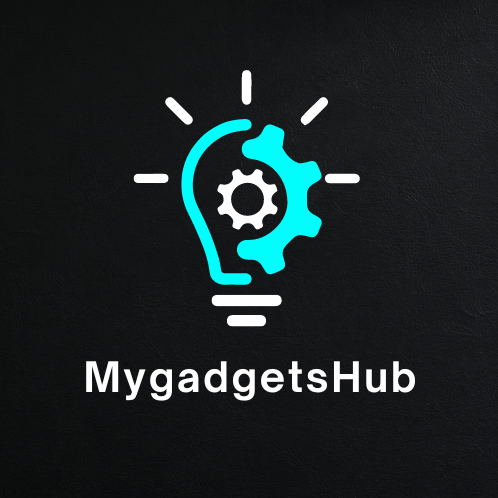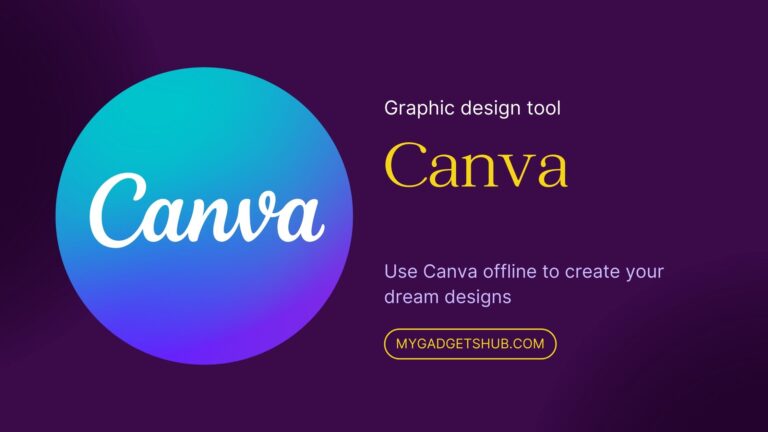Want to transfer files to your computer from your Android smartphone? If yes then send the files through an outdated method which is Bluetooth then why not try some other methods to connect your Android phone to your computer and transfer the data seamlessly?
The simplest method to connect your Android to your computer is using a universal serial bus cable(USB Cable), plug one end into the USB port of the computer and the other end into your smartphone.
Another way is to use Google’s nearby share option or AirDroid. But remember to unlock your phone and follow the instructions on your computer while connecting both devices.
What to do if my computer doesn’t recognize my phone when I connect it?
There could be some common reasons why your Android smartphone and computer and not connecting. If your computer doesn’t automatically recognize your phone maybe your computer doesn’t have the required drivers to connect the device. In that case, you may need to manually install the necessary drivers to your computer. You can find the drivers on the official website of your computer manufacturer or simply do a Google search you will find them.
Alternatively you might need to enable USB debugging on your phone or choose a specific USB option like – file transfer, photo and video or media transfer protocol(MTP).
Can I charge my phone while it is connected to the computer?
Yes the phone automatically start recharing itself when we connect it with a USB cable to our computer. Its a by default function. But the charging speed will be very slow as compared to direct charging your phone via AC current through a wall outlet.
Does there is any security risk when connecting my phone to my computer?
Connecting your phone to your computer comes with some security risks if your computer is on a public network maybe it has some kind of viruses that may enter into your smartphone and your data will be at risk. So always make sure your computer has antivirus or if not then don’t worry Windows 10 and later version comes with Microsoft defender which is a pre installed antivirus software installed in every Windows 10 and later version computers so you don’t need to install a third party antivirus software. But its your personal choice if you really want to spend money then you can go for it, but I don’t recommend that.
What programs can I use to manage my phone’s data on my computer?
There are many type of programs you can use to manage your phone’s data on your computer, including Android file transfer for Android devices and other. These programs allow you to transfer files, backup your data, update your phone’s software and do more tasks.
Can I use my phone as a modem to connect my computer to the internet?
Yes, you can. I often use my phone as a modem to connect my computer yo the internet when my braodband/ LAN service is down and I need to use my mobile data in my phone. This process is called tethering. Most smartphones have built in tethering options, which can be found in the settings menu of your phone. But make sure your SIM card has data plan if not then your balance will be deducted as per the data charges.
Can I use my phone’s internet on my computer?
Yes you can use your phone’s internet connection on your computer through internet tethering. Tethering is the process of sharing your phone’s mobile data to other devices like your computer. You can do this via USB cable, Bluetooth or Wi-Fi..
How to transfer photos from my phone to my computer?
Want to transfer photos or videos from your phone to your computer? Then connect your phone to your computer via a USB cable and select the file transfer option or media transfer protocol mode on your smartphone.
Now you can access your phone storage from your computer, and copy or cut the photos from your internal storage to computer storage. Also, you can use cloud services like Google Drive, Microsoft One Drive, and Apple Cloud to sync your photos between your phone and computer.
Can I control my computer using my phone?
Yes, you can control your computer using your smartphone. There are plenty of remote desktop apps available that allow you to control your computer using your phone. You can use some popular remote desktop apps like Google Chrome Remote Desktop, TeamViewer or AnyDesk. Now you can access your computer from a distance only you need an active internet connection and remote ID.
How can I print from my phone using my computer?
If you have printer which is connected to your computer and you want to print something stored on your phone. You can send the file from your phone to your computer and then can print it. If your printer supports it, you can use mobile printing solutions like Google Cloud Print to print directly from your smartphone without needing a PC.
Can I transfer apps from my phone to my computer?
You can’t directly transfer apps from your phone to your computer, you will need an emulator to run mobile apps on your computer. But Windows 11 comes with an inbuilt emulator you can directly download and use mobile apps on your computer, you don’t need third-party software to run mobile apps on your computer.
BlueStacks is a popular emulator to run mobile apps on Windows computers.
How can I use my computer’s internet on my phone?
Yes you can share your computer’s internet connection with your phone by creating a hotspot on your phone. On Windows computers, you can do this via mobile hotpot feature in the settings menu.
Can I access my computer’s files from my phone?
Yes, you can access files and make changes to them on your computer from your phone. Only you have to set up a network share on your computer and access it from a file manager app on your phone which supports network shares.
Or you can use cloud storage services like Google Drive or DropBox to sync files between your phone and computer.
Can I use my phone as a keyboard for my computer?
Yes, you can use your smartphone as a keyboard for your computer. Simlilarly using your phone as a mouse, there are plenty of applications that can turn your smartphone into a wireless keyboard for your computer, such as a Wi-Fi keyboard and Unified Remote.