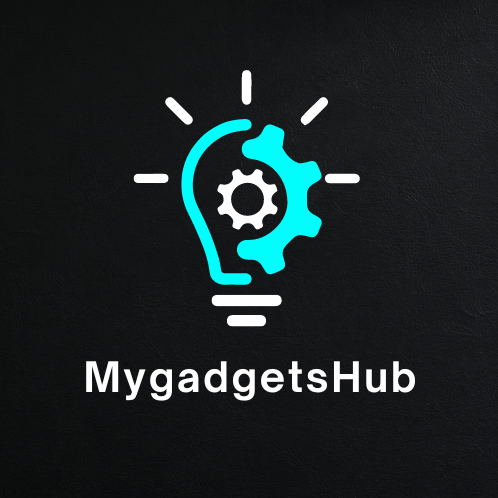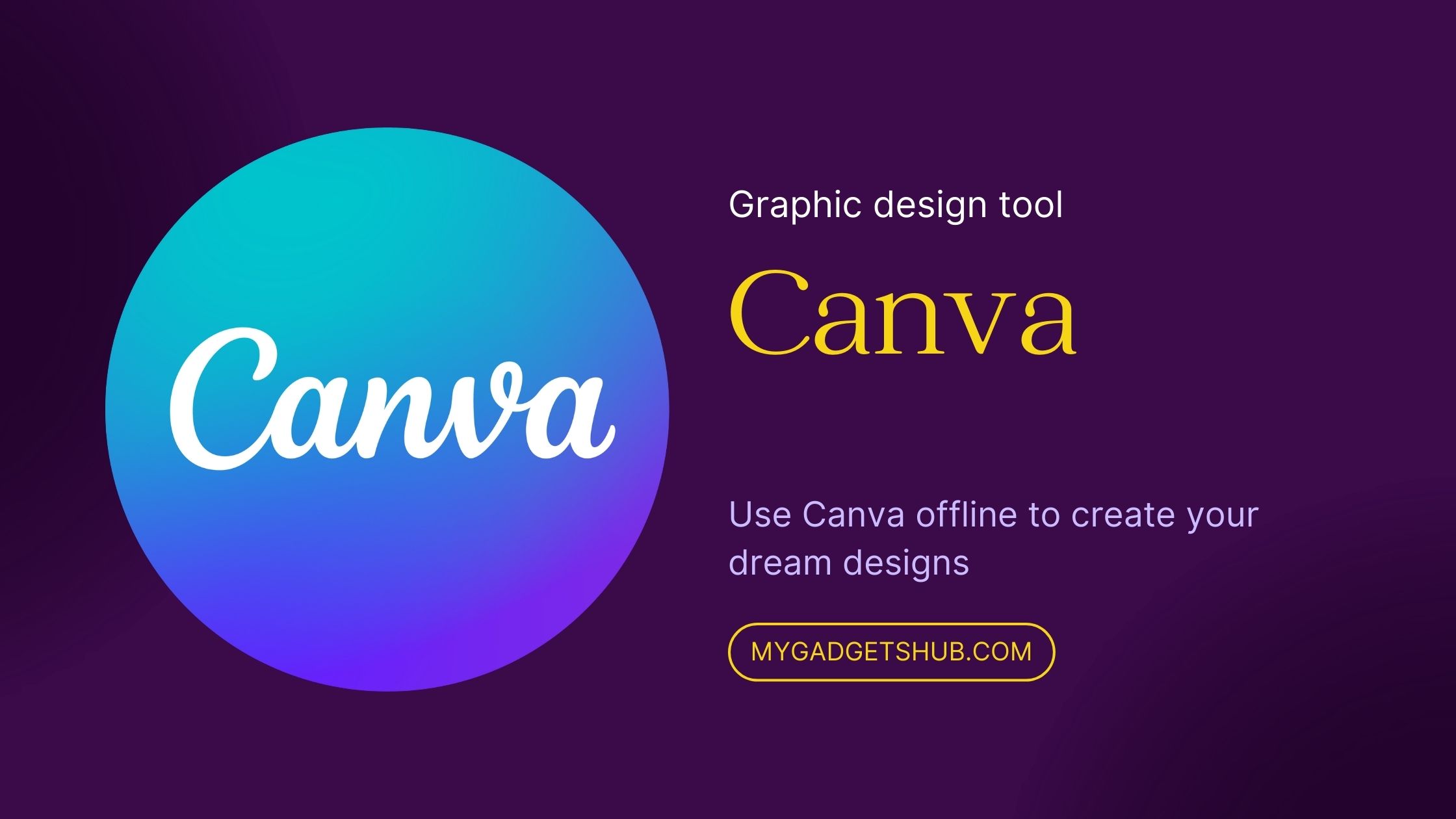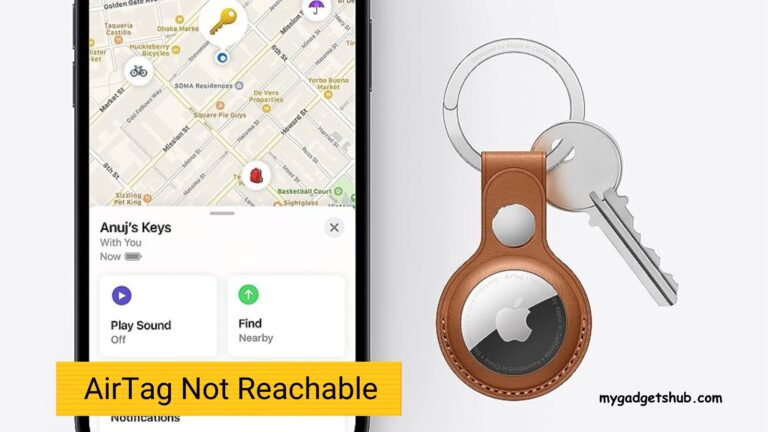Canva is one of the most popular graphic designing tools and apps and one of my favorite tools. I use this tool almost every day to create blog banners, Instagram content and YouTube thumbnails and logos as well. Even the logo you see on this blog is created on Canva. Canva is a widely used and popular tool among graphic design enthusiasts, digital marketers and content creators. But to use Canva, we need an active internet connection.
And sometimes if the internet connection fluctuates then the page automatically reloads and it is frustrating. So what if we can use Canva offline?
In this article, we will be discussing how we can use Canva offline and what are its capabilities in offline mode.
Canva offline capabilities
As of now, Canva doesn’t offer any offline mode. It is an online graphic design tool, which means it requires an active internet connection to work properly. To use elements and other graphics and features, you need to download those files from the Canva library.
But Canva should provide the offline version of this awesome tool. But to use it offline, the only way is to use Canva through its mobile application.
Using the Canva Mobile App
The only way to use Canva offline is through the mobile app. Canva mobile app is available for both Android and iPhones, you can download it for free. You can use the application without an internet connection. For the first time, you will need an internet connection to load all the templates and graphics, after that you can turn off the internet connection and create your graphics and designs.
Preload designs for offline use
Connect to the internet and open the app so that all the designs and templates preloads and then you can go offline and use those preloaded designs in offline mode.
How you can preload designs for offline use:
- Open the Canva app while connected to the internet
- Open the design or template you want to work on offline
- Once the design is loaded, it will be available for offline use
This method works for individual designs, if you want to preload multiple designs and templates then it may consume significant storage space on your device. So make sure your device has enough storage space.
Save and Export designs for offline access
Another method to use Canva offline is by saving and exporting your designs to a downloadable file format, which could be in JPEG, JPG, PNG, or PDF format. By saving your designs locally on your device, you can access and view them without an internet connection.
However, you will not be able to make changes to these designs when you download them offline. The offline file will act as a static representation of your design.
Collaboration for offline convenience
For those users who use Canva heavily or rely on Canva for collaboration, projects mean working as a team on a design, so working offline may cause difficulties. Because your collaborative team members won’t see the changes to the design you made, or vice versa.
So for teamwork on the same project, an internet connection is compulsory.
Final words
Canva in itself doesn’t offer a dedicated offline version, users can still leverage its capabilities without an internet connection. By using a mobile app, preloading the designs, saving the designs offline and embracing collaboration.
But we recommend you work with Canva with an active internet connection so that you and your team can work on the same project in real time without any problem. Also, you can share the designs directly on your social media handles without downloading them.