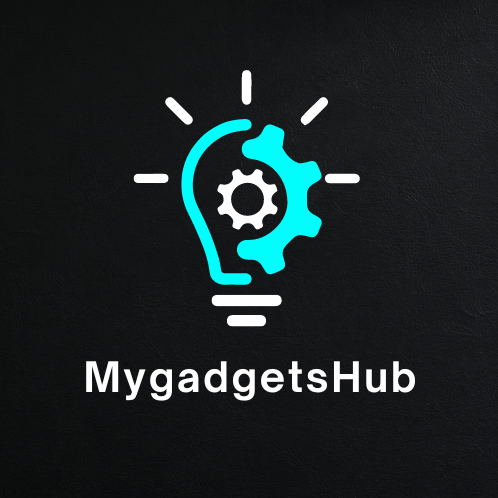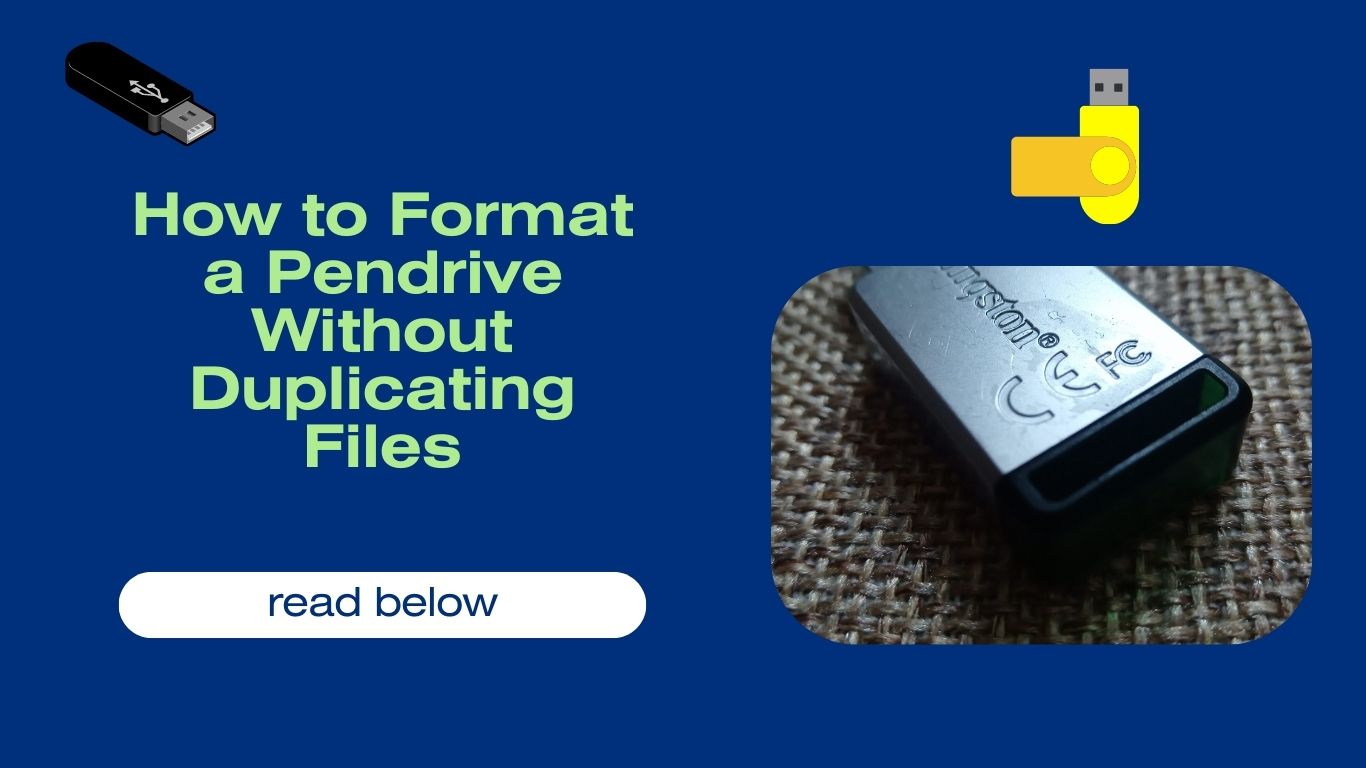Formatting a pen drive is a common task that can be done in a few simple steps. However, if you have important files on the pen drive, you may want to avoid duplicating them during the formatting process. Here are two ways to format a pen drive without duplicating files:
Here are some methods by which you can format your pen drive without duplicating the data files. So let’s see those methods step by step:
Read also: How to format PC using a pendrive
Method 1: Use Data Recovery Software
This method involves using data recovery software to create a backup of the pen drive’s contents before formatting. Once the backup is created, you can format the pen drive without worrying about losing any data.
To use this method, you will need to download and install data recovery software. Once the software is installed, connect the pen drive to your computer and launch the software. The software will scan the pen drive for any recoverable files. Once the scan is complete, you can select the files that you want to back up and save them to a safe location.
Once the backup is created, you can format the pen drive by right-clicking on it in File Explorer and selecting “Format”. In the Format dialogue box, select the desired file system and click “Start”.
Method 2: Use Diskpart
Diskpart is a command-line tool that can be used to format pen drives. This method does not require any data recovery software, but it can be more complicated than the first method.
To use Diskpart, open a command prompt and type the following command:
disk part
This will launch Diskpart.
Once Diskpart is launched, type the following command to list the available disks:
list disk
This will list all the disks that are connected to your computer. Identify the disk that corresponds to your pen drive and note the disk number.
Next, type the following command to select the disk:
select disk <disk number>
Replace <disk number> with the disk number that you noted in the previous step.
Finally, type the following command to format the disk:
format fs=fat32 quickThis will format the disk using the FAT32 file system and skip the confirmation prompt.
Which Method Should I Use?
The best method for you will depend on your specific needs. If you have important files on the pen drive that you want to back up, then Method 1 is the best option. If you do not have any important files on the pen drive, then Method 2 is a simpler option.
Conclusion
These are two ways to format a pen drive without duplicating files. Which method you use will depend on your specific needs. If you have any questions, please feel free to leave a comment below.
Additional Tips
- Before formatting your Pendrive, make sure that you have backed up any important files.
- If you are using Method 1, make sure that you select the correct file system for your Pendrive.
- If you are using Method 2, be sure to specify the correct disk number when you select the disk.
- If you are having trouble formatting your Pendrive, you can try using a different data recovery software or a different command-line tool.