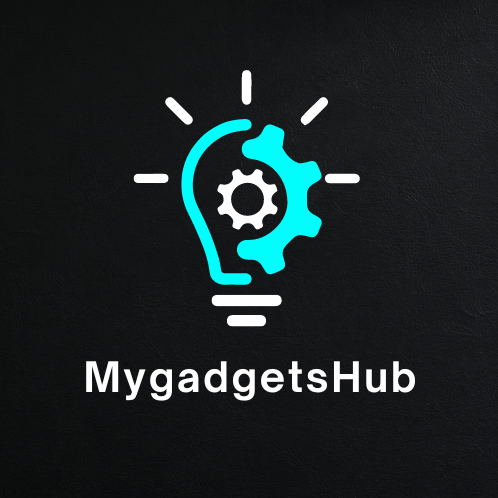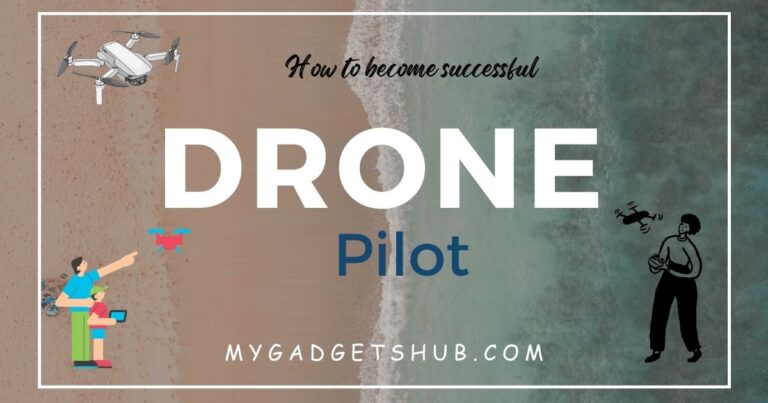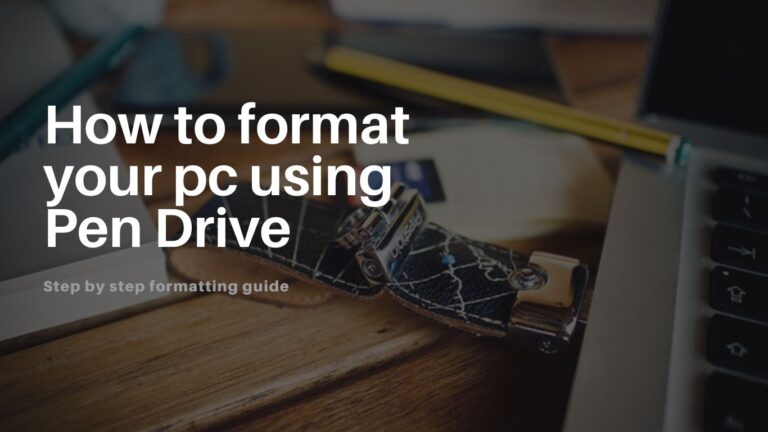YouTube is the 2nd largest search engine and 1st largest video search engine in the world. In the recent few years, we have seen many changes in the YouTube app and its features. YouTube has launched a separate app for music streaming and discovering new tunes. But it was only launched for mobile devices. But there are a significant number of PC users and in this article, we will learn how to Install the YouTube music app on a computer. This method is for both Windows and Mac users.
If you are searching for the method to download and Install YouTube music app on Windows or Mac then you landed on the right page.
In this article, we will see a step-by-step guide on installing YouTube music on both Windows and Mac computers.
Install YouTube Music on Windows or Mac Computer using the Web Application
As we know there is no official app for YouTube music for PCs to download, but you can use a progressive web app(PWA). Progressive web apps are websites that are developed and built on the web platform and technologies that provide a similar user experience to a native app. You can add YouTube music to your desktop, here is how to do that.
Install YouTube Music on Windows
Step 1: Open YouTube Music in a Chromium-based web browser like – Opera GX, Google Chrome, etc.
Step 2: Now click on the 3 dot icon in the top right corner of the web browser
Step 3: Select Install YouTube Music from the list of options
But if you are using the Microsoft Edge web browser, click on the App available in the address bar as shown in the below image.
Step 4: Click on the Install button in the pop-up window
Step 5: YouTube Music should be installed on your Windows PC and you can launch it from the start menu by searching for it or find it in the list of installed apps.
Install YouTube Music on Mac
There is a decent number of macOS users. Like Windows, Chromium-based web browsers allow you to create PWA for specific websites ON Mac as well. Let’s see how you can install the YouTube Music web app on your Mac.
Step 1: Visit the YouTube music website on the Chromium-based web browser of your choice.
Step 2: Click on the 3 dots in the top right corner and select Install YouTube Music
For different browsers, such as Microsoft Edge, you will have to follow an extra step. To Install YouTube Music, click on the 3 dot icon in the top right corner. Click on Apps > Install YouTube Music
Step 3: In the pop-up window, click on the Install button.
Step 4: That’s it. YouTube’s music is now installed on your macOS. To open the app, search for YouTube music inside the Spotlight search and launch the app and listen to your favourite music.
Or you can head to the Applications folder and launch the YouTube music app.
Method 1- Uninstall the YouTube Music Web App from Windows or Mac
If you want to uninstall the YouTube music app from your computer, then the process is very easy. It is a progressive web app, so you can’t uninstall it through the control panel or the application folder like a regular app.
The method is the same to uninstall the YouTube music app from a Windows or Mac computer. Here are the steps:
Step 1: Launch the YouTube music app
Step 2: Click on the 3 dot icon in the top right corner and select “Uninstall YouTube Music”
Step 3: In the pop-up window, click on the “Remove button” to confirm
Method 2 – Install YouTube Music Desktop App on Windows and Mac
If you would rather have a standalone app, then you can check out the YouTube Music Desktop app. It is an open-source app that lets you install the YouTube Music app on Windows and Mac. This app allows you to enjoy background playback along with the ability to view the lyrics, control media playback and have desktop notifications on track changes.
On Windows
Step 1: Download and install the YouTube music desktop app on your Windows computer like any other normal software or application
Step 2: Once the app is installed on your computer, simply launch the app
That’s it, now you can enjoy the YouTube music app on your Windows PC and listen to your favourite music.
On macOS
We downloaded the app from a third-party website, Because of the Apple restrictions macOS will restrict the installation by default. So here is how to install the YouTube music desktop on your MAC PC.
Step 1: Download the YouTube music desktop app DMG file from the official website by clicking the link below
Step 2: Once you downloaded the DMG file, open the DMG file. Now drag the music app to the application folder and install it.
Step 3: Now, launch the YouTube music desktop app
You will see a pop-up saying the app couldn’t be launched because the developer can’t verify it
Step 4: Click on the Apple logo in the top left corner and select system settings
Step 5: Now, go to the ‘Privacy and Security option from the sidebar, It will take you to the privacy and security settings of your macO device
Step 6: Scroll down to the security option, and there will be a message stating that ‘YouTube Music Desktop App’ was blocked. Click on Open Anyway
Step 7: You will now be prompted to enter your system password to allow the installation of the app. Alternatively, you can also use your fingerprint to grant access if your Mac supports Touch ID.
Step 8: You will see a pop-up again asking if you are sure about opening the app, click on proceed button.
And that’s it. You can have YouTube Music Desktop app installed on your MAC.
Uninstall the YouTube Music App on Windows and macOS
The app is an open-source platform, so you might feel insecure or uncomfortable using it. If you feel that your data can be breached and want to uninstall it, the uninstallation process is very simple. Since it is not a PWA, you can uninstall the YouTube music desktop app like any other application software.
On Windows PC: Search for the YouTube music desktop app using the start menu. Then click on Uninstall to uninstall it from your PC.
On macOS PC: Open the application folder inside Finder, Now right-click on the YouTube music desktop app and select the option ‘Move to Bin’.
Conclusion
So this was the complete process of how to Install and Uninstall YouTube Music on Windows and Mac computers. So browse your favourite songs, albums, and music and enjoy. You can also listen to music offline and control playback with keyboard shortcuts.
Hope this article was useful for you. If you have some questions or anything related then please comment or directly email us by visiting the Contact Us page. We will try to answer your questions ASAP. Thank you, 🙂 Happy streaming.
FAQs
Is YouTube Music free to use?
Yes. YouTube Music is free to install and use. But the free version of YouTube music comes with ads and there are some limitations on features, like offline listening is not available. To access all the features, you can go with the paid version.
Is there a Chrome extension for YouTube music?
Yes, there are many Chrome extensions available for YouTube music. These extensions provide additional features and functionality to make your music streaming more convenient and enjoyable. Some of the extensions are YTM+ for YouTube music, Magic Actions for YouTube, YouTube music mini player and Looper for YouTube music.