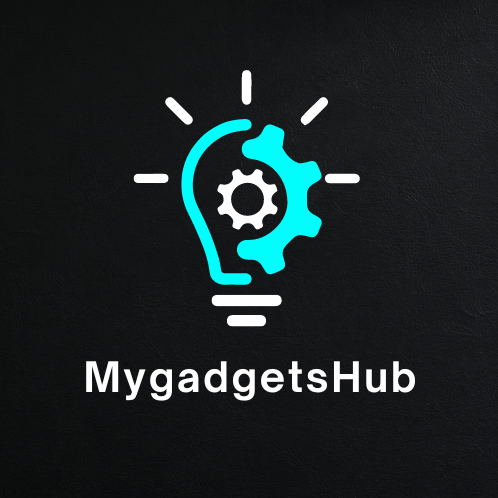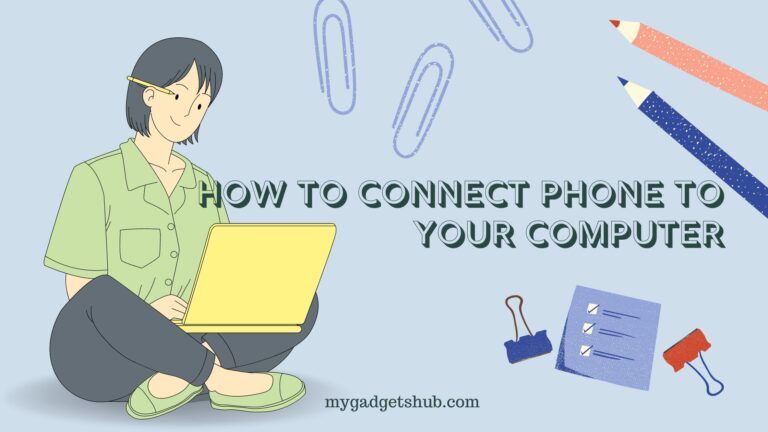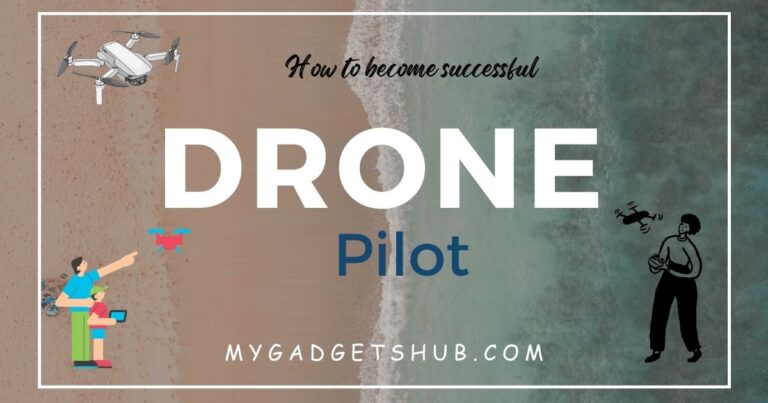Whether you’re migrating to a new OneDrive account or simply consolidating your files, this article will provide you with clear instructions on how to make the transition seamlessly. We will cover the steps involved in transferring your files through MultCloud, empowering you to transfer files with ease, save time, and ensure a smooth transition of your valuable data. Get ready to streamline your file management experience and unlock the full potential of MultCloud!
Why Move Files from OneDrive to Another?
Different people must have different reasons to transfer files from one OneDrive account to another. Here are a few common scenarios:
- Account Migration: If you’re switching to a new OneDrive account, whether it’s due to personal preference or organizational changes, you’ll need to transfer your files to the new account to maintain access and organization.
- Collaborative Work: In collaborative projects or team environments, you may need to share files with colleagues who are using a different OneDrive account. Moving files ensures seamless collaboration and efficient workflow.
- Storage Limitations: OneDrive provides limited storage space for each account. If you’re running out of space on one account but have additional storage available on another, moving files allows you to free up space and continue storing your data.
- Account Consolidation: Over time, you may have created multiple OneDrive accounts. Consolidating your files into a single account simplifies file management, improves accessibility, and reduces the risk of data fragmentation.
The Best Cloud-to-Cloud Transfer Service – MultCloud
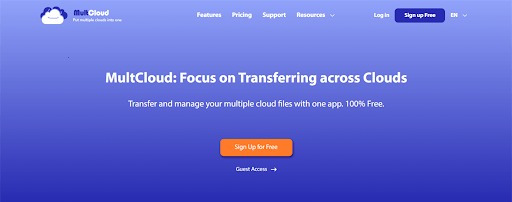
Managing files across multiple cloud storage platforms can be challenging in this digital era. However, MultCloud simplifies the process by providing seamless solutions that enable you to move your files between different OneDrive accounts effortlessly. Since MultCloud supports 30+ clouds to be used on it, you can also transfer files from/to other cloud drives like Google Drive, Dropbox, iCloud Drive, Google Workspace, and more.
MultCloud also provides multiple functions to meet your various functions:
- Cloud Transfer: Move Files from one cloud to another cloud without manually downloading and uploading them.
- Team Transfer: Migrate files from one business cloud to another with auto-match the personal accounts under them.
- Cloud Sync: Update files between clouds in real time with 10 sync modes including One-way Sync, Two-way Sync, Mirror Sync, Incremental Sync, and others.
- Cloud Backup: Use the easiest method to protect your file by backing up and restoring files from one cloud to another.
- Email Migration: Batch-transfer your Gmail emails as PDFs to a local place or a cloud drive.
Also, all the functions can be better used with the 2 features called Filter and Schedule. Filter helps you pick out the files that you want to ignore or only transfer during the process. While the Schedule feature is like a timer. You can set a frequency when you want the process to run.
How to Move Files from OneDrive to Another
To move files from OneDrive to another using MultCloud’s Cloud Transfer, you can follow these simple steps:
Step 1: Visit the MultCloud website and create an account if you don’t have one. After you create an account, log in to MultCloud.
Step 2: Click on “Add Clouds” and select “OneDrive” from the list of supported cloud storage services. Follow the instructions to agree MultCloud to access your OneDrive accounts. Repeat this step for both the source and destination OneDrive accounts.
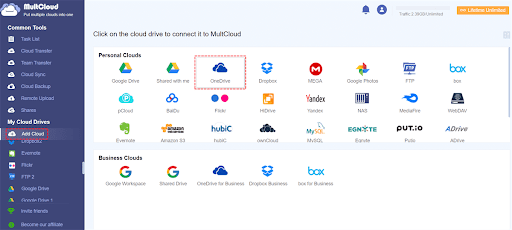
Step 3: Go to the “Cloud Transfer” tab in MultCloud’s interface. Select the source OneDrive account from the left panel and the destination OneDrive account from the right panel.
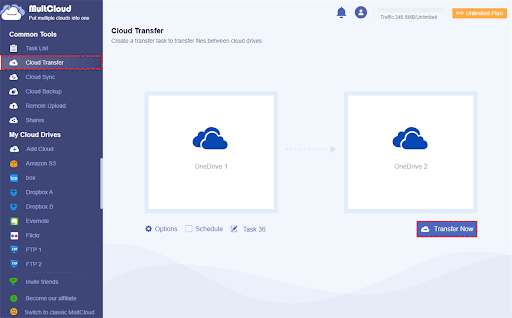
Step 4: Click on the “Transfer Now” button to start the file transfer process. MultCloud will begin transferring your selected files from the source OneDrive account to the destination OneDrive account.
Conclusion
MultCloud’s Cloud Transfer offers a user-friendly and efficient solution for moving files from OneDrive to another. With just a few simple steps, you can seamlessly transfer your files, whether it’s for account migration, collaboration, storage limitations, or account consolidation. MultCloud streamlines the process, saving you time and effort while ensuring the smooth transition of your valuable data.
If you have other needs, like syncing Google Drive and Dropbox, you can also try MultCloud to automate the task and save time.