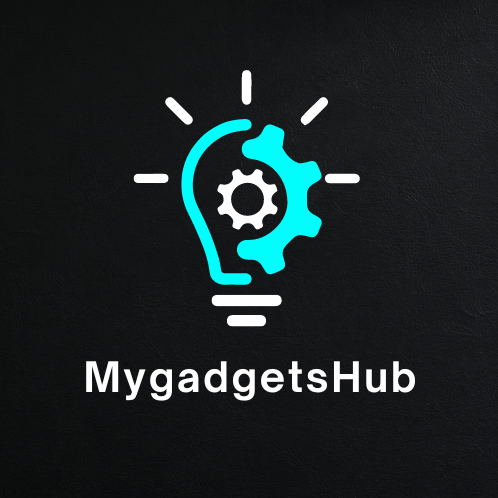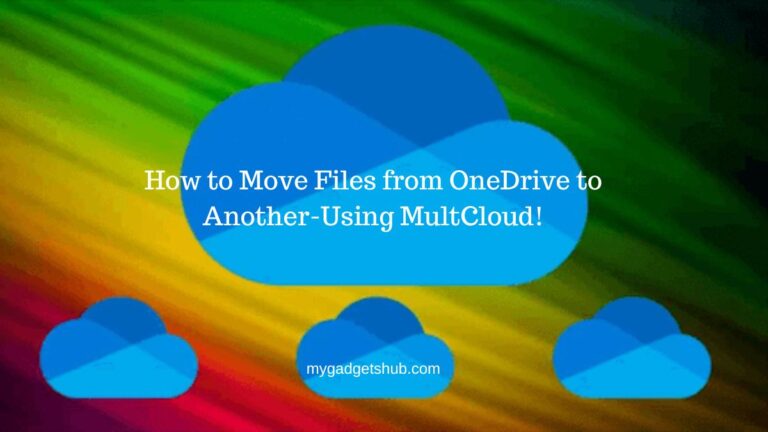Daily we receive hundreds of spam emails from marketers, scammers and others. Most probably you also face these types of spammy emails and it becomes so frustrating to delete them every hour. I hope there could be a way to block spam emails on Gmail and keep my Gmail clean and have some extra free storage space.
Deleting spammy emails manually is a time-consuming process, but don’t worry in this article we talk about 4 different ways to block spam emails on Gmail. This guide will help you streamline your Gmail experience and stay focussed on important messages only.
Let’s see those methods:
1 – Activate Gmail Spam Filter
The simple method is to activate the inbuilt Gmail spam filter, to activate the filter follow the below steps:
- Open Gmail and click on the gear icon in the top right corner to access the Gmail settings
- In the settings menu, click on “See all settings”
- Navigate to the Filters and Blocked Addresses tab
- Now check the box next to “Enable spam filtering” to activate the Gmail spam filter
- Save the changes by clicking on the “Save changes button” at the bottom of the settings page
This was the built-in feature of Gmail to block spammy emails using the Gmail spam filter.
2 – Mark Emails as Spam
If you see any type of spammy email, generally we can find out it by seeing the email address of a spam email, sometimes Gmail spam filter doesn’t work properly and some spam emails slip through the filter. You can manually mark them as spam and it will also help Google Gmail service to improve Gmail spam filter. Here is how to do that:
- Open the spam email
- Click on the 3 vertical dots located next to the reply arrow in the email inbox
- From the dropdown menu, select “Report spam option”
- Gmail will move the email to the spam folder and learn from your action to improve future filtering
3 – Create custom filters
The another option is to create your own custom spam filter for Gmail to block specific sends or emails containing some keywords that looks spammy. Follow the below steps to do that:
- Go to the Gmail settings menu by clicking on the gear icon
- Select “See all settings” option and navigate to the filters and blocked addresses tab
- Now click on “Create a new filter”
- Specify the criteria for your filter, such as the sender’s email address or specific keywords
- Click on “create filter” to proceed
- Choose the actions you want Gmail to take with the filtered emails, such as delete them or send them to a specific folder
- Save the filter you created by clicking on “create filter” option
4 – Clean up storage space
The last method is to free up storage space and declutter your Gmail account, you can identify and delete the unwanted/unnecessary emails and attachments. Here are the steps how to do that:
- In the Gmail search bar, type “size:5m” to find the emails which are larger than 5MB size(you can also change the value if you receive big attachment emails)
- Now Gmail will display a list of emails exceeding the specified size, review them to determine which one you can delete. Delete the unnecessary email from the list.
- Now click on the trash bin icon to move the selected emails to the trash folder
- To permanently delete the emails, go to the trash folder and click on “empty trash now”. It will delete all the emails permanently and free up space
So these were some methods to block spam emails on Gmail. By following these steps you can effectively block emails and free up storage on Gmail.
Hope this guide was useful for you, do share it with your friends and known ones who use Gmail service very frequently to help them get rid of spammy emails.